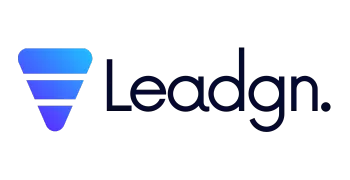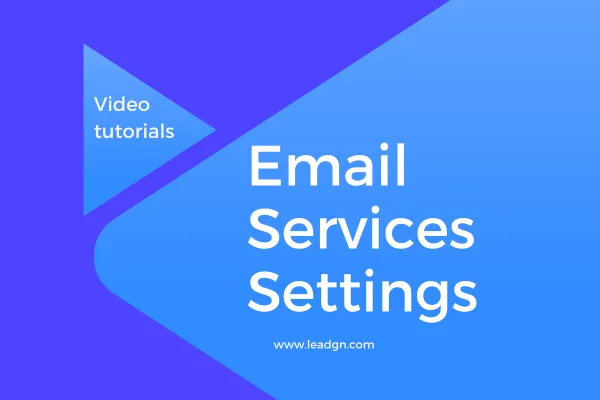
Email Services Settings
Setting Up Email Services and Dedicated Domain on Leadgn.com
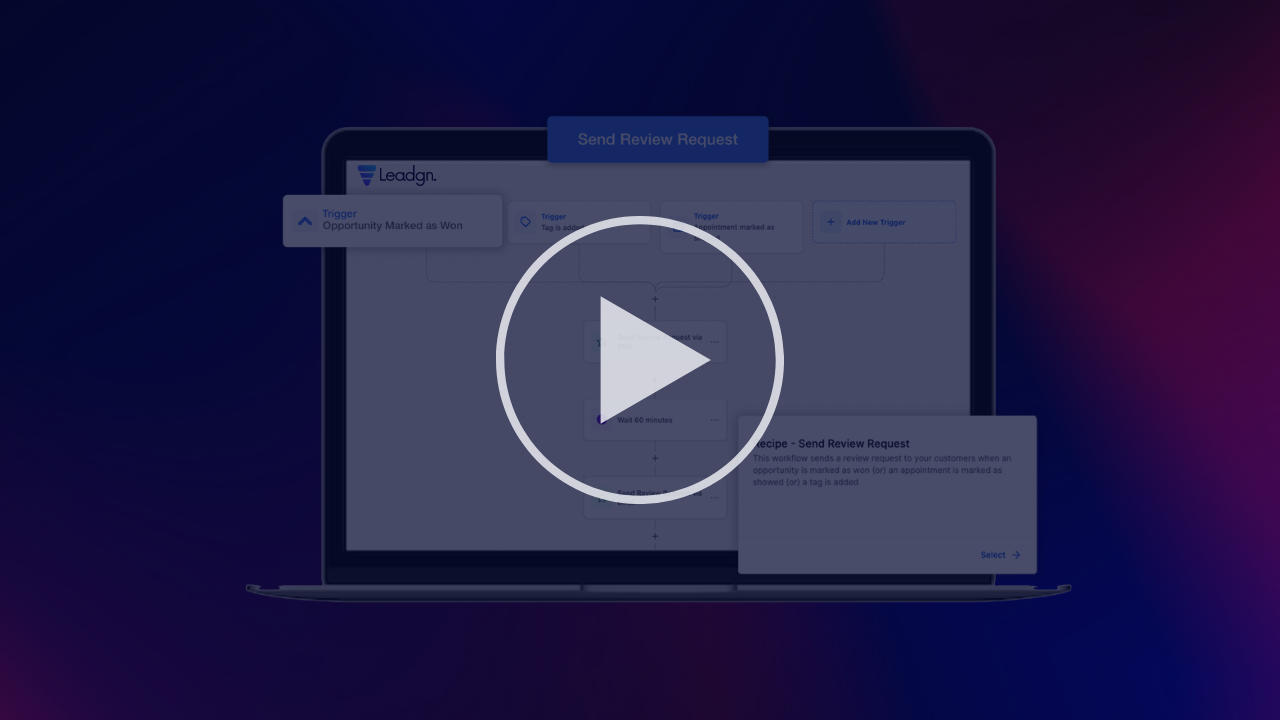
When managing client communication through Leadgn.com, setting up your email services properly is crucial for ensuring smooth and reliable email delivery. This guide will walk you through configuring your email services and linking a dedicated domain to improve your brand’s credibility and overall email performance.
Why Set Up Email Services?
Email remains one of the most effective channels for marketing, customer engagement, and sales follow-ups. With Leadgn.com, you can send automated emails, manage client communications, and track engagement. However, to avoid deliverability issues such as emails landing in spam, it’s important to properly set up your email services with a custom domain.
Benefits of a Dedicated Domain for Email
Using a dedicated domain for your email services provides several advantages:
Improved Email Deliverability: With a properly configured dedicated domain, your emails are less likely to be marked as spam.
Brand Recognition: Emails sent from your branded domain enhance professionalism and build trust with clients.
Full Control: You can track and manage your email reputation, ensuring consistent communication with your customers.
Step-by-Step Setup of Email Services
1. Accessing Email Service Settings
Log in to your Leadgn.com account, and navigate to the Settings tab. Under "Business Settings," you'll find the Email Services section. This is where you'll configure the settings to ensure your email campaigns run smoothly.
2. Configuring Your Email Provider
Leadgn.com supports several email providers, including Gmail, Outlook, and custom SMTP servers. To set up your email provider:
Select your email service provider from the list.
Enter your login credentials for authentication, or provide the SMTP settings if using a custom email provider.
Enable 2-Factor Authentication (2FA) for an additional layer of security.
3. Connecting a Dedicated Domain
To personalize your email campaigns with a professional touch, you'll need to link a dedicated domain:
Go to the Domains section in your settings.
Enter the domain name you’ve purchased for your business.
Follow the prompts to add the required DNS records to your domain hosting provider (e.g., GoDaddy, Namecheap). These records include SPF, DKIM, and DMARC settings, essential for verifying your email and ensuring deliverability.
4. Verifying Your Domain
Once you've added the DNS records, click Verify in Leadgn.com. The system will check if the domain is correctly configured. Once verified, your domain is linked, and you can begin sending branded emails.
Pro Tips for Managing Email Deliverability
Warm Up Your Domain: Start by sending a low volume of emails to build up your domain's reputation.
Monitor Spam Rates: Use Leadgn.com’s analytics to monitor your spam rates and adjust your email content accordingly.
Engage with Your Audience: The more interactions your emails receive, the better your domain’s email reputation.