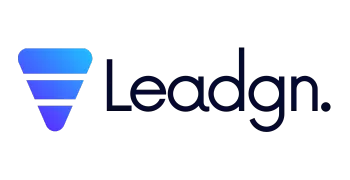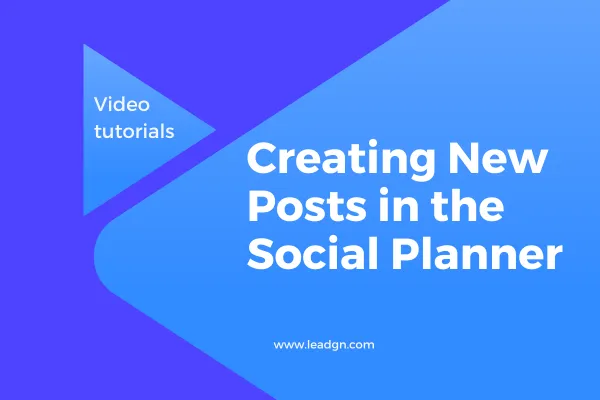
Creating New Posts in the Social Planner
Welcome to the Creating New Posts tutorial for Leadgn.com’s Social Planner. This guide will walk you through the process of creating, scheduling, and managing your social media posts directly from the Social Planner. Whether you’re sharing updates, promotions, or engaging content, this tutorial will help you make the most of your social media strategy.
Watch the Tutorial Video
Posting to YouTube Using the Social Planner
Watch the Tutorial Video
Why Use the Social Planner to Create Posts?
Using Leadgn.com’s Social Planner to create and schedule posts offers several advantages:
Centralized Management: Create and manage all your social media content from one platform.
Time Efficiency: Schedule posts in advance to maintain a consistent social media presence.
Content Optimization: Tailor your posts for each platform to maximize engagement.
Real-Time Preview: See how your posts will look on each platform before publishing.
Step-by-Step Guide to Creating New Posts
Access the Social Planner
Navigate to the Social Planner within your Leadgn.com dashboard.
Click on "Create Post" to begin drafting your content.
Select Your Platforms
Choose the social media platforms where you want to publish the post (e.g., Facebook, Twitter, LinkedIn, Instagram).
You can select one or multiple platforms depending on your strategy.
Compose Your Post
Write your message, ensuring it’s optimized for the selected platforms.
Add images, videos, links, or hashtags to enhance your content.
Use the built-in editor to format your text and ensure it’s visually appealing.
Preview Your Post
Use the preview feature to see how your post will appear on each platform.
Make any necessary adjustments to ensure your content looks perfect.
Schedule or Publish Your Post
Choose whether to publish your post immediately or schedule it for a later date and time.
Use the calendar feature to select the optimal time for your audience.
Manage Your Scheduled Posts
View and manage all your scheduled posts within the Social Planner.
Edit or reschedule posts as needed to stay aligned with your marketing goals.
How can we help you?
Browse through our 👉 library of articles 👈and learn how you can take full advantage of our platform.
Ready to take full control of your business operations? Sign up for a 14-day free trial of Leadgn.com today and start customizing your business profile for success. No credit card required!