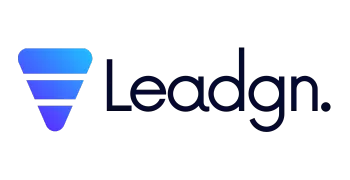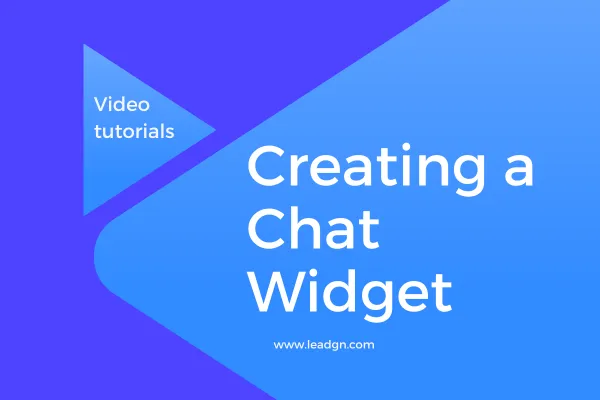
Creating a Website Chat Widget in Leadgn.com
Overview
Welcome to the Creating a Chat Widget tutorial for Leadgn.com. In this guide, we’ll walk you through the steps to set up and customize a chat widget on your website. A chat widget is a powerful tool that allows you to engage with visitors in real-time, answer their questions, and convert them into leads or customers. This tutorial will help you create an effective chat widget that enhances your customer service and improves your website’s conversion rate.
Watch the Tutorial Video
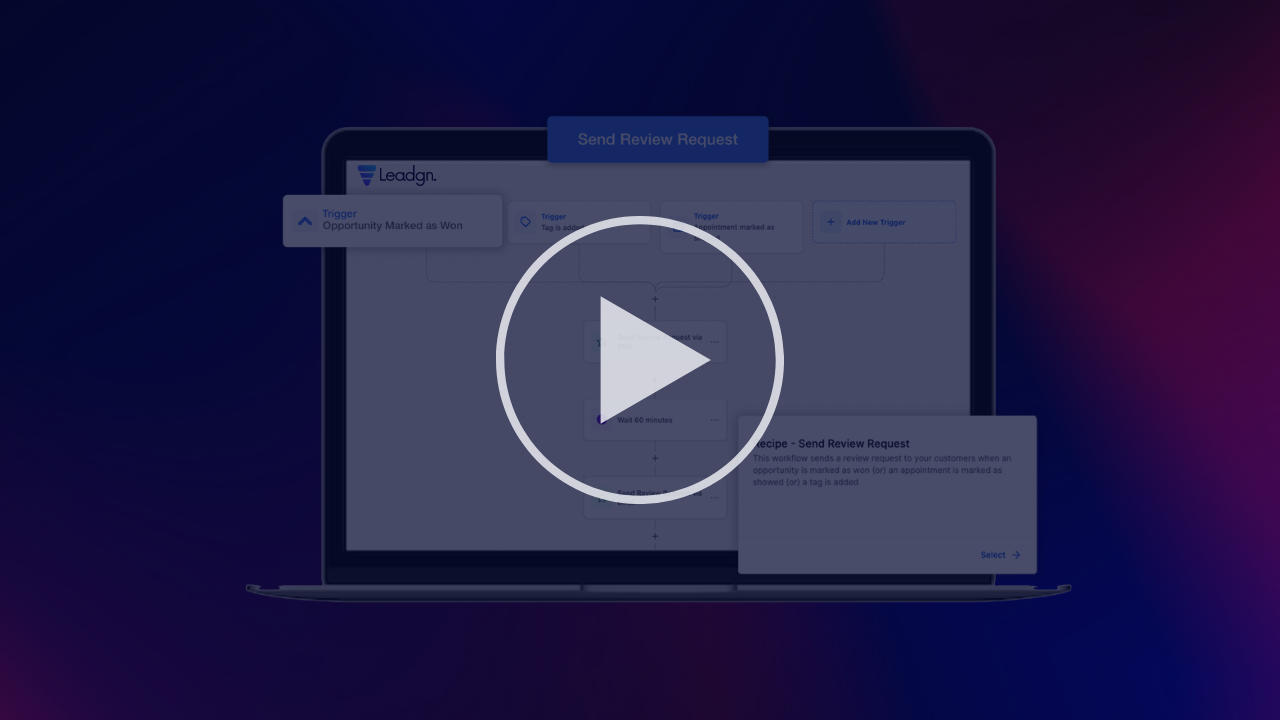
Why Add a Chat Widget?
Adding a chat widget to your website offers several benefits:
Instant Communication: Engage with visitors in real-time, providing instant support and information.
Boost Conversions: Guide visitors through your sales funnel by answering their queries and addressing their concerns on the spot.
Enhance Customer Experience: Offer a more personalized and interactive experience for your website visitors.
Lead Generation: Capture leads by collecting visitor information through the chat widget before or during conversations.
Step-by-Step Guide to Creating a Chat Widget
Access the Chat Widget Settings
Navigate to the "Chat Widget" section within your Leadgn.com dashboard.
Click on "Create New Widget" to begin the setup process.
Customize Your Widget
Appearance: Choose the color scheme, position, and style of the chat widget to match your website’s branding.
Greeting Message: Set up a welcoming message that will appear when visitors land on your site. This could be something like, "Hi there! How can we assist you today?"
Agent Availability: Configure when your chat agents are available and set automated messages for when they’re offline.
Integrate with CRM
Link the chat widget to your CRM to automatically log conversations and capture lead information.
Set up triggers and workflows to follow up with leads after they interact with the chat.
Install the Widget on Your Website
Copy the provided embed code and paste it into the HTML of your website where you want the chat widget to appear.
Ensure the widget is visible and functional on both desktop and mobile versions of your site.
Monitor and Optimize
Use the analytics tools within Leadgn.com to track the performance of your chat widget.
Monitor chat interactions, response times, and conversion rates to continually improve your customer engagement.
How can we help you?
Browse through our 👉 library of articles 👈and learn how you can take full advantage of our platform.
Ready to take full control of your business operations? Sign up for a 14-day free trial of Leadgn.com today and start customizing your business profile for success. No credit card required!