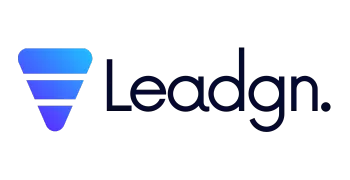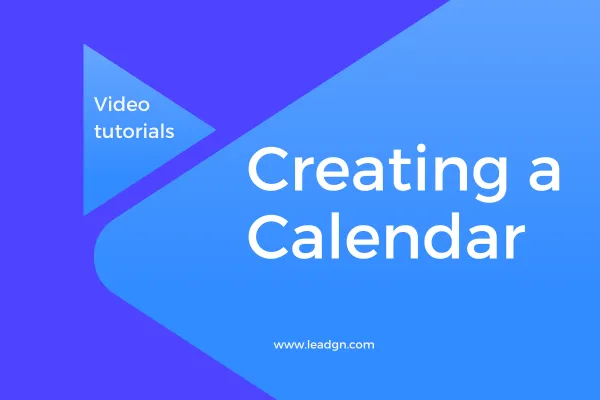
Creating a Calendar for Booking
Overview
Welcome to the Creating a Calendar for Booking tutorial in Leadgn.com. This guide will walk you through the process of setting up a booking calendar, allowing your clients to easily schedule appointments, meetings, or consultations directly through your Leadgn.com platform. An organized booking calendar helps streamline client interactions, improve customer experience, and ensure that you never miss an important appointment.
Watch the Tutorial Video
Why Create a Booking Calendar?
Setting up a booking calendar within Leadgn.com offers several benefits:
Simplified Scheduling: Clients can easily book appointments based on your availability, reducing the back-and-forth of scheduling.
Automated Reminders: Send automated reminders to clients before their appointments to reduce no-shows.
Integrated with CRM: Automatically sync appointments with your CRM to keep track of all client interactions in one place.
Customizable Booking Experience: Tailor the booking process to suit your business needs, from appointment types to availability settings.
Step-by-Step Guide to Creating a Booking Calendar
Access the Calendar Settings
Navigate to the "Calendars" section within your Leadgn.com dashboard.
Click on "Create New Calendar" to start setting up your booking calendar.
Customize Your Calendar
Appointment Types: Define the types of appointments you want to offer (e.g., consultations, meetings, demos).
Availability: Set your availability by choosing the days and times you are open for bookings.
Booking Intervals: Choose how far in advance clients can book appointments and set buffer times between meetings.
Configure Notifications
Set up automated email or SMS reminders to be sent to clients before their appointments.
Customize the reminder messages to include important details like meeting links or preparation instructions.
Integrate with Other Tools
Sync your booking calendar with your CRM to automatically log appointments.
Connect with your email marketing or workflow automation tools to follow up with clients after appointments.
Embed Your Calendar
Embed the booking calendar on your website or share it via a direct link.
Make it easy for clients to book appointments directly from your website or social media profiles.
How can we help you?
Browse through our 👉 library of articles 👈and learn how you can take full advantage of our platform.
Ready to take full control of your business operations? Sign up for a 14-day free trial of Leadgn.com today and start customizing your business profile for success. No credit card required!